Getting Started
Start using Flex.io in your spreadsheet in a few steps
Welcome
Welcome to complete guide to getting started with Flex.io! Learn how to get instant access to live, refreshable data from your web apps in your spreadsheet.
Contents
- What is Flex.io?
- What you need
- Sign up for an account
- Using the Flex function
- Loading a data set
- Adding new integrations
- Getting examples
What is Flex.io?
Flex.io is a cloud service for directly integrating data from web apps into Microsoft Excel and Google Sheets.
Flex.io gives you a simple way to lookup data from any web app or API directly in your spreadsheets using a single function. When you add the =FLEX() function to a cell in your spreadsheet, Flex automatically loads a refreshable set of data from your web apps using pre-built integrations.
For example, with Flex you can:
- Get live, refreshable data from CRMs like HubSpot, Pipedrive and Intercom
- Enrich customer lists with services like Hunter, FullContact, and Crunchbase
- Work with order and product data from Ecommerce stores on BigCommerce and Shopify
- Directly integrate data from multiple web apps in your own spreadsheet
- Share current data from your web apps with members of your team
What you need
To use Flex.io, you’ll need to two things:
- A Flex.io account
- The Flex.io add-on for Excel or Google Sheets
Sign up for an account
To begin, you can sign up for an account here.
After setting up your Flex.io account, the next step is to get the Flex.io add-on for Excel or Google Sheets:
- For Excel 365, go to the Microsoft App Page and click the “Get it Now” button.
- For Google Sheets, go to the Google App Page and click the “Install” button.
Using the Flex function
Working with the Flex function is as simple as using any other spreadsheet function, like =SUM() or =COUNT(). Based the parameters you enter, it looks up a set of data from the web and returns the results.
The basic parameters are the Flex.io Function ID, followed by optional selection and filter criteria:

The Function ID identifies what data set from a particular integration you want to access. For example, if you have the HubSpot integration installed, you can lookup your deals in HubSpot using hubspot-deals as the Function ID:
=FLEX("hubspot-deals") |
Loading a data set
To load a data set, you use the =FLEX() function to select the records you want from one of the integrations you’ve installed. We can try this using two sample data sets that come pre-loaded and ready to use with Flex.io:
- Sample contacts, simliar to what you’d find in a typical contact list
- U.S. Zip Code statistics, including the 2010 population density for these Zip Codes
To load the sample contacts, copy and paste the following formula into any cell in a blank sheet:
=FLEX("flex-sample-contacts") |
To load the Zip Code statistics, use this formula instead:
=FLEX("flex-zipcode-stats") |
Adding new integrations
Of course, the more integrations you have installed, the more data is available in your spreadsheet. You can add new integrations by selecting the ones you want in the Integrations section.
Getting examples
To see additional examples, you can check out a set of basic examples in the Examples section. Also, a good place to start is to try out each of the working examples in the Flex.io quick start spreadsheet.