Frequently Asked Questions
Answers to common questions
Flex.io basics
What does Flex.io do?
How does Flex.io work?
How do I use Flex.io in my spreadsheet?
How do I know what syntax to use?
Can you give me an example?
How do I get started?
How do I get help?
Creating integrations
How do I access data from my web apps?
Do I need to know how to code?
What do I need to create integrations?
What web apps can I work with?
What if I need to connect to a different app?
Sharing data with my team
Can I share data from an integration with my team?
How can I share my integrations?
How does my team get my functions in their spreadsheets?
Can I control what teammates do?
Can I turn off access to my integrations?
Managing account info
How do I change my username?
How do I change my password?
How do I reset my password?
Additional resources
Where can I find out more about Flex.io?
Where can I find tutorials for Flex.io?
How much does Flex.io cost?
Where can I contact you?
What does Flex.io do?
Flex.io is a cloud service for directly integrating data from web apps into Microsoft Excel and Google Sheets. Flex provides a simple way to lookup data from any web app or API using spreadsheet functions: type a formula and get the data you want.
With Flex.io, you can:
- Get live, refreshable data from CRMs like HubSpot, Pipedrive and Intercom
- Enrich customer lists with services like Hunter, FullContact, and Crunchbase
- Work with order and product data from Ecommerce stores on BigCommerce and Shopify
- Directly integrate data from multiple web apps in your own spreadsheet
- Share current data from your web apps with members of your team
How does Flex.io work?
Flex.io’s integration with Excel and Google Sheets couldn’t be easier. Simply get the Excel 365 or Google Sheets add-on, sign in with your Flex.io account, and then use the =FLEX() function. When you add the =FLEX() function to a cell in your spreadsheet, Flex.io automatically loads a refreshable set of data from your web apps using pre-built integrations. You can also use a range of spreadsheet templates for different apps to get started immediately.
How do I use Flex.io in my spreadsheet?
It’s as simple as using any other function in your spreadsheet, like =SUM() or =IF(). Just add the =FLEX() function to a cell in your spreadsheet and it will automatically load the data you request from your web app.
How do I know what syntax to use?
Documentation is included with each function. In the add-on, you’ll see the syntax and description for each function. and can click on “Details” for a full description of the syntax, arguments and properties. Then, simply click the copy button to paste the function into a cell. You can also look up the syntax for each integration in our Functions and Syntax guide.
Can you give me an example?
Sure. Here are examples for a few functions you can try immediately.
How do I get started?
Check out our Getting Started guide to get going!
How do I get help?
Click on the message icon in the lower-right of this page or the application and type away. Or email us at support@flex.io. We’d love to help you!
How do I access data from my web apps?
It’s easy. Just sign up for a Flex.io account and get our spreadsheet add-on for Excel 365 or Google Sheets. During the sign-up process, you can pick the web apps you want to work with along with some templates to get you set up with immediate access to data from these apps.
Do I need to know how to code?
Nope! Flex.io provides pre-built functions for popular services out-of-the-box that work just like other functions in your spreadsheet, like =SUM() or =COUNT(). However, if you do code, you can fork our integration scripts and modify as you wish.
What do I need to create integrations?
In most cases, the only thing you’ll need to set up an integration is your access credentials for the web app, such as your username and password, or an API key if the app requires this. For a few integrations, some additional setup may be needed. For specifics, visit our Functions and Syntax guide, select the integration you want to use, and see the “What you need” section.
What web apps can I work with?
We focus on services that populate spreadsheets with custom data extracts or single row enrichments. For example, pull information from CRM systems like HubSpot or Pipedrive, enrichment services like Hunter or Crunchbase, or file systems like Dropbox or GitHub.
What if I need to connect to a different app?
We’re adding more integrations all the time, so let us know what you need! Or, if you’re a developer, you can quickly build your own custom integration for your team.
Can I share data from an integration with my team?
Yes! You’ll need to have the Team edition or a higher tier to have access to team features. Flex.io is a multi-user app designed to make it easy to share data from web apps with your team and their spreadsheets.
How can I share my integrations?
Just go to the Members tab and click the “Add Members” button. Add your teammate’s email address and click “Send Invites”. Each invitee will receive an email asking them to set up an account. After signing up, they’ll immediately be part of your team and can have access to your integrations and functions.
How does my team get my functions in their spreadsheets?
After your invitation and their sign up; they simply need to install the add-on for Excel or Google Sheets and log in to see your functions. And, if you add a new function, they can simply click the refresh button in the add-on and instantly get your update.
Can I control what teammates do?
Of course! You control the permissions for each member. Choose “User” to grant read-only access for analysts. Choose “Contributor” or “Administrator” to grant ability to also edit functions, connections and members.
Can I turn off access to my integrations?
Yes, absolutely. You can remove access for any teammate at any time. Just go to the Members tab and select “Remove” from the dropdown menu to the right of their name.
How do I change my username?
- Go to the Account Settings Profile tab.
- Enter your new username.
- Save the changes.
How do I change my password?
- Go to the Account Settings Password tab.
- Confirm your current password.
- Enter your new password.
- Save the changes.
How do I reset my password?
- Go to the Forgot Password page.
- Enter your email address.
- Click the “Send Reset Instructions” button.
Where can I find out more about Flex.io?
Please ask us! Click on the message icon in the lower-right of this page or the application and type away. Or email us at support@flex.io.
Where can I find tutorials for Flex.io?
Here’s our Getting Started guide that will step you through how to get going.
How much does Flex.io cost?
Here’s our current pricing.
Where can I contact you?
Talk to Us
Visit Us
Flex.io1 North State Street
Suite 1500
Chicago, IL 60602